As you may know if especially if you own a Samsung TV the popular app called Smart IPTV was removed from the Samsung app store this meant you weren’t able to find the app in the Samsung store making most people use alternatives not as good apps to watch IPTV.
Well, the good news is there is a way you can put Smart IPTV back on your Samsung TV without it showing up in the app store.
Add Smart IPTV To Your Samsung Using IP Address
The first thing you will need to do on the Samsung TV is press menu and head over to Featured apps then go into Samsung Apps
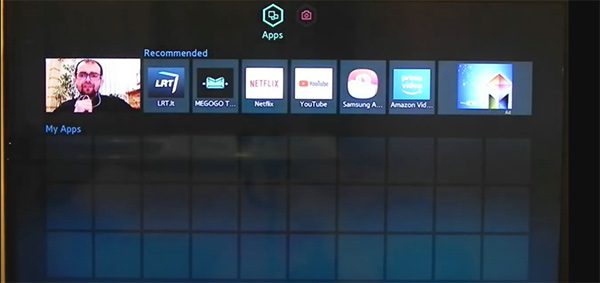
Now once you are in Samsung apps choose log in at the bottom of the screen
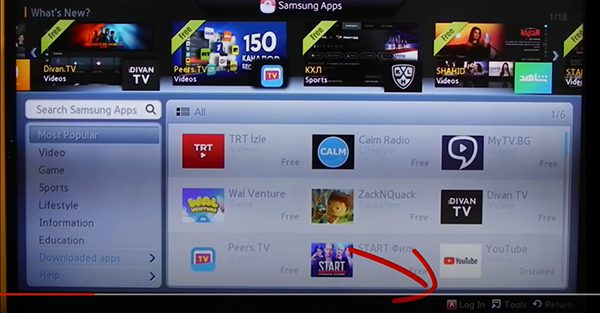
Once you see the login screen simply enter the name develop where it asks for email then click login
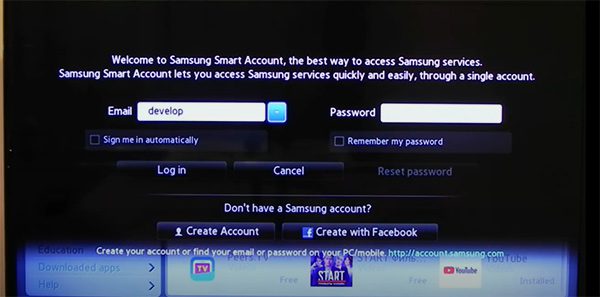
This will now log you in so the next step is to click on the Help at the bottom of the column on the left-hand side of your screen
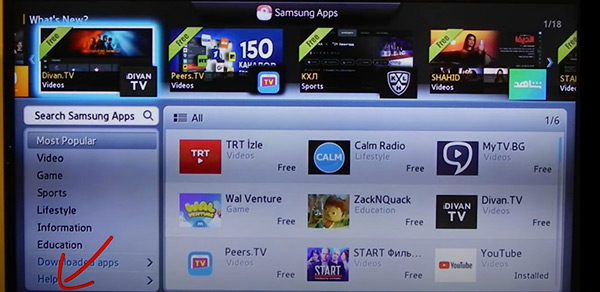
Now go to the bottom of the screen and choose My Apps which will take you to your apps.
Now you will see some of your apps such as Youtube and Netflix etc so all you need to do is head other to the options tab in the top right-hand corner of the screen and press OK.
Now go down to IP setting
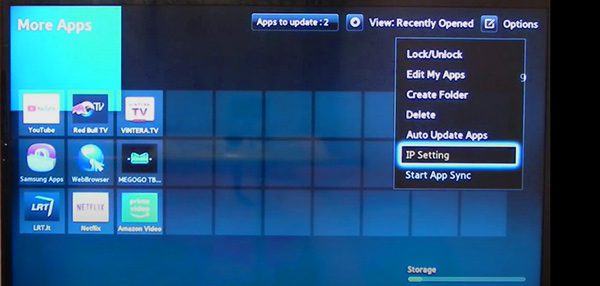
Now you will want to enter this IP address in below
116.202.226.250
Please note: You won’t see all the numbers as you are entering them this is fine
Once you have entered the IP address in press ok then in options still go to start app sync which will start to download the smart IPTV app
Normally this will take less than 1 minute once finished it will say update complete so just click on ok
Now you will have Smart IPTV app downloaded on your smart IPTV again so you can purchase an IPTV subscription to get the best out of the app from us or any other IPTV provider.
We hope this guide has helped if so give it a share to help others who may be stuck without the app on their Samsung TV.

